Keeper's Curse UI
Get excited because this week we will be diving into the UI of Keeper’s Curse.
UI or rather the User Interface is an extremely important part of game development. The purpose of the UI is to relay information about the current state of the game as well as assist the player with interactions in the game world. Although it may seem like a small part of the game, Keeper’s Curse is filled with UI elements that require areas of design, art, & programming to seamlessly function with the game

HUD
First up we’ll be looking into the HUD (heads-up display) of Keeper’s Curse. The focus of the HUD is to relay up-to-date information regarding the current state of the game. This includes the player’s health, number of collected resources, current wave & enemies, remaining generators, currently held weapons & the reticle for aiming assistance.
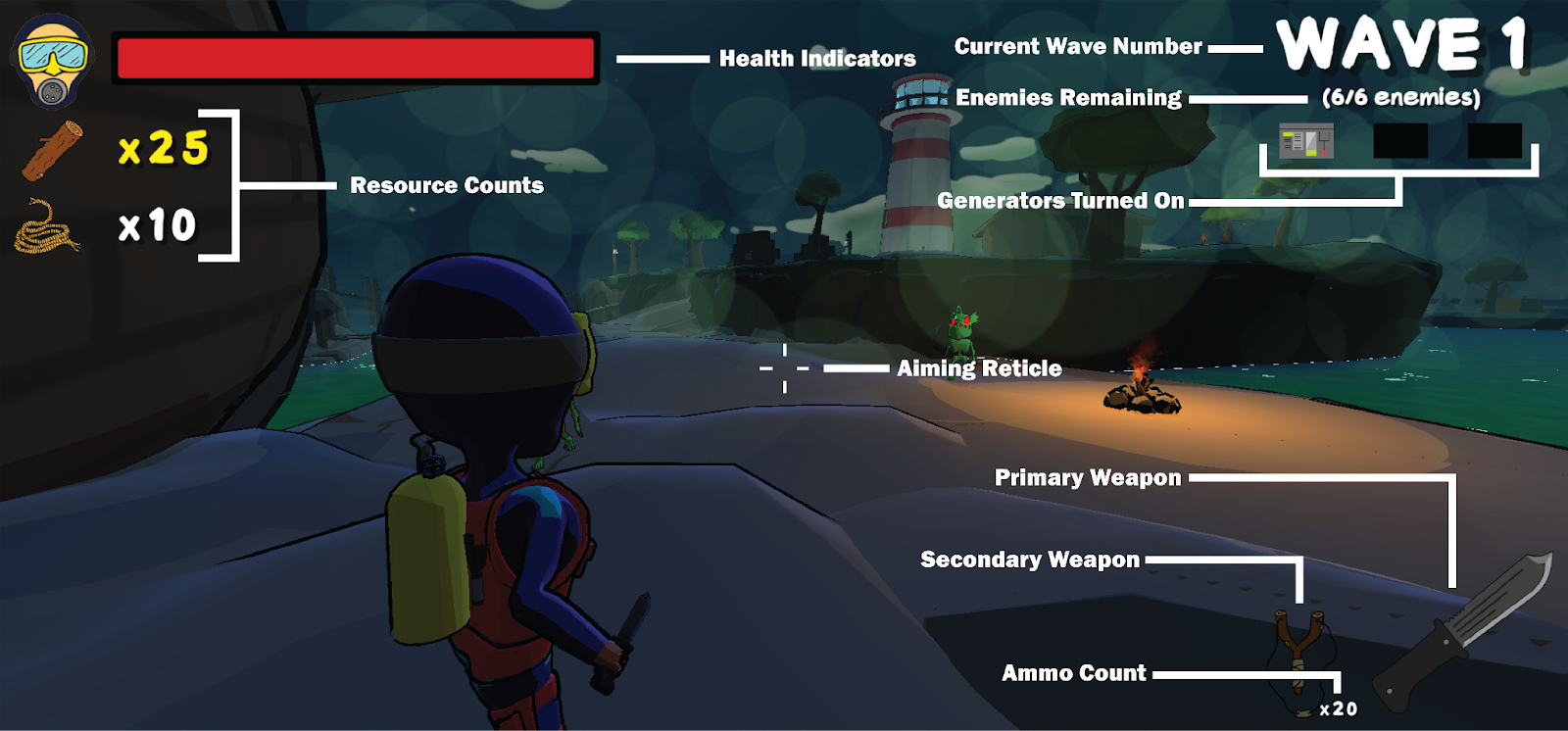
Feature Callout: Health Indicators
Keeper’s Curse provides two health indicators located in the top left corner. The main indicator is the red health bar itself. When damage is received the red portion will automatically update to reflect the current health of the player. A white indicator will appear however and animate down from the health before the damage to the current health. This was added to aid the player in more easily identifying when damage is taken and gauging a damage amount. The second is the face icon of Casey Trench, as his health gets lower, the icon will change to reflect that with a more beat-up Casey icon. Similarly, as health is restored, he will return to pristine condition.
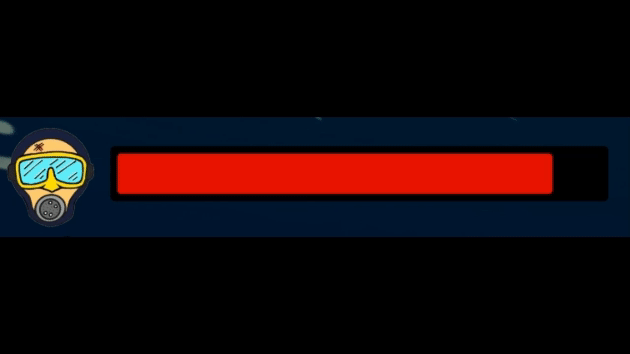
Notes
Within Keeper’s Curse, the player is encouraged to find Notes that have been scattered across the island. The Notes expand on the island’s lore as well as give hints about completing the game & the locations of different weapons. Upon collecting a Note a Menu will pop up displaying the Note’s contents. Aside from viewing the found note, all other collected notes can be switched between as well. Although this menu will pop up automatically when a note is collected, it can be viewed at any time.
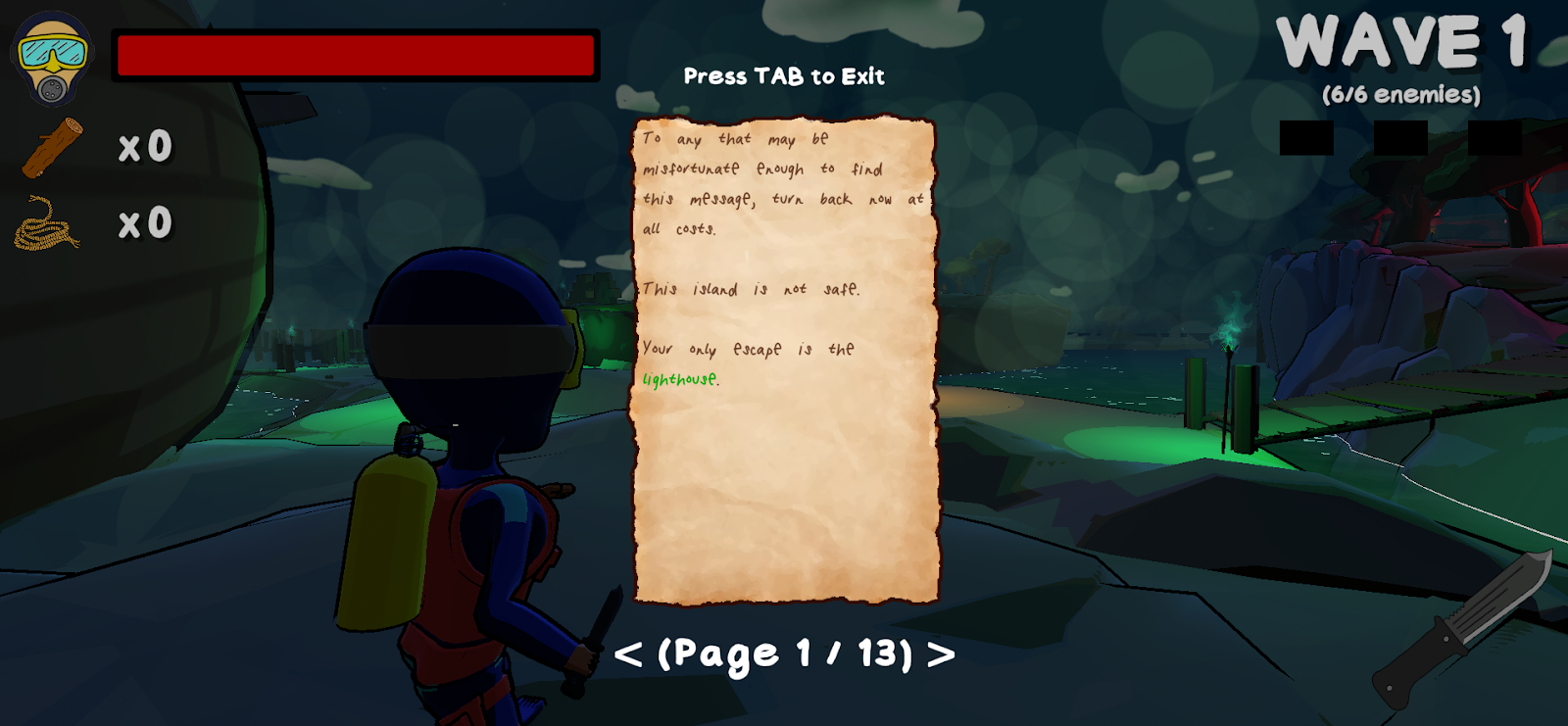
Generator Games
In Keeper’s Curse, you are tasked with turning on 3 Generators to power the lighthouse. Fixing the Generators requires the completion of two mini-games, one involving matching wires and the other alighting the rotation of valves.
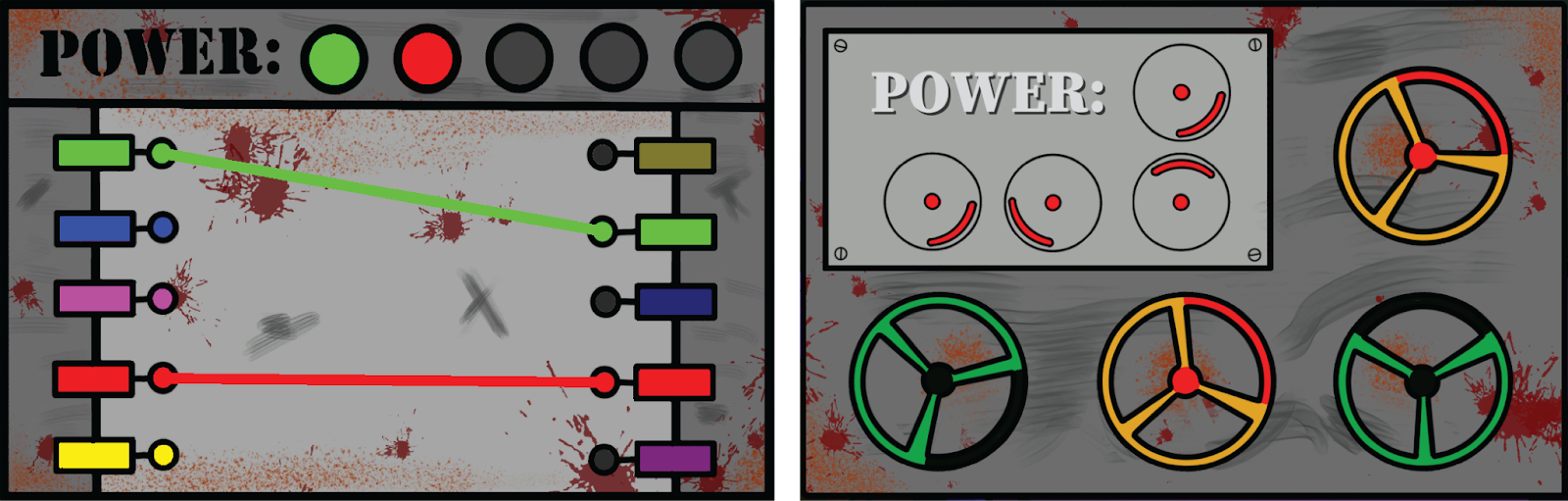
Feature Callout: Completion Indicators
While playing the minigames it is important for the player to get immediate feedback relating to how successful their actions were. Within the wire game, the success of a completed connection is not only indicated by the permanent wire connection and opposite side lighting up but, a series of lights at the top also indicate that the connection was a success. In the valve game, a correct wheel rotation can be seen due to the wheel turning green & back in colour.
Prompts
Many different things can be interacted with in Keeper’s Curse such as bridges, generators, notes, & weapons. A UI text prompt will appear when an interactable object is in sight. This aids the player with correctly interacting with these objects by stating the key/button as well as if it should be pressed or held. Bridges specifically will also include a resource count for completion as well as an additional prompt if resources can be used towards its completion.

Menus
The last area of UI to look at are menus. Keeper’s Curse provides the player with various actions that can be selected via the different menus in the game. First off is the Main Menu of the game. From here you can choose to start playing the game, go to the options menu, view the credits or quit. The options menu is where different volume settings can be adjusted. The pause menu can be accessed in game and allows the player to adjust the sensitivity as well as return the Main Menu, careful though because leaving the game will result in a loss of all progress. Finally, we have the Game Over menus. The main purpose of the Game Over screen is to provide the player with their completion stats but, we also give the options to play again or return to the Main Menu.
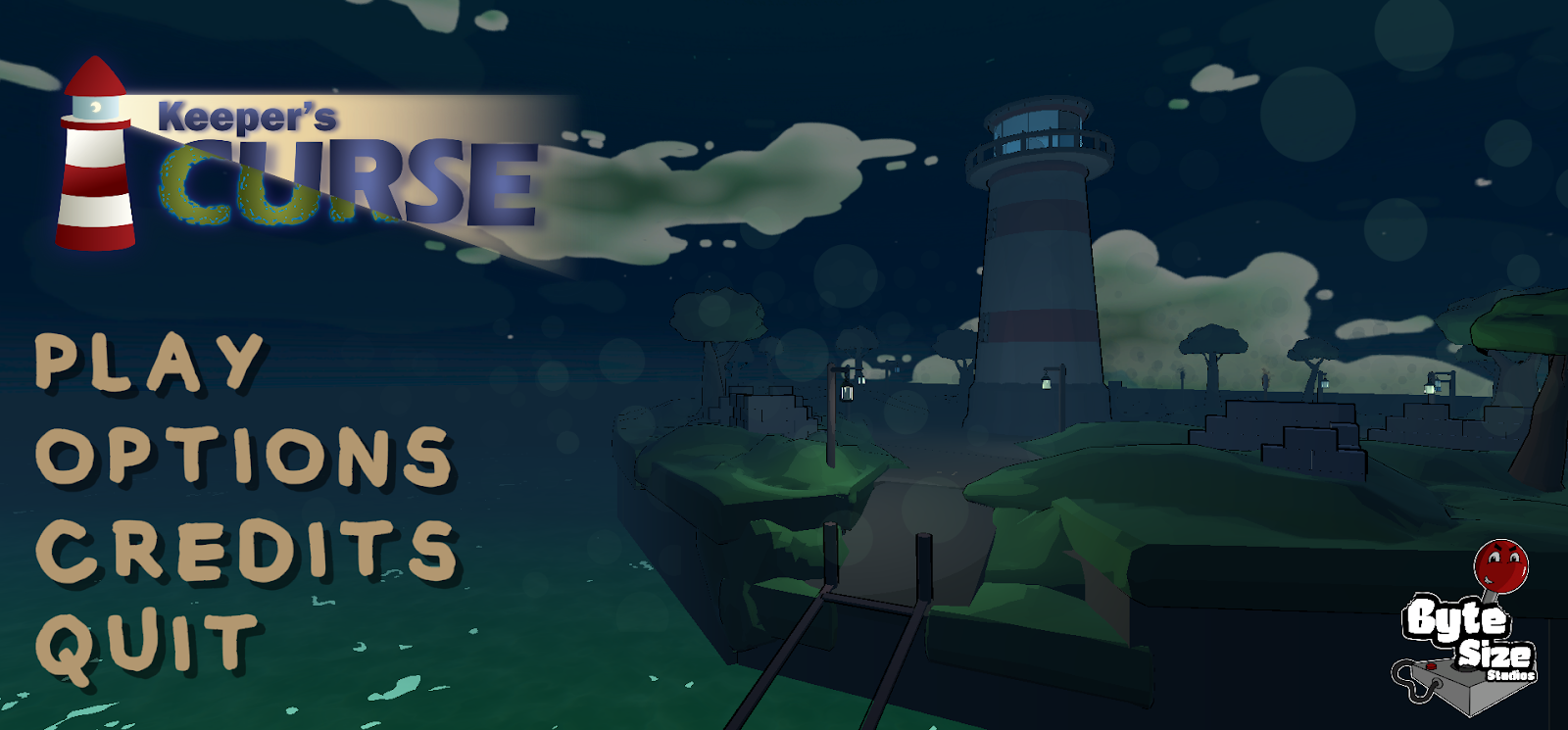
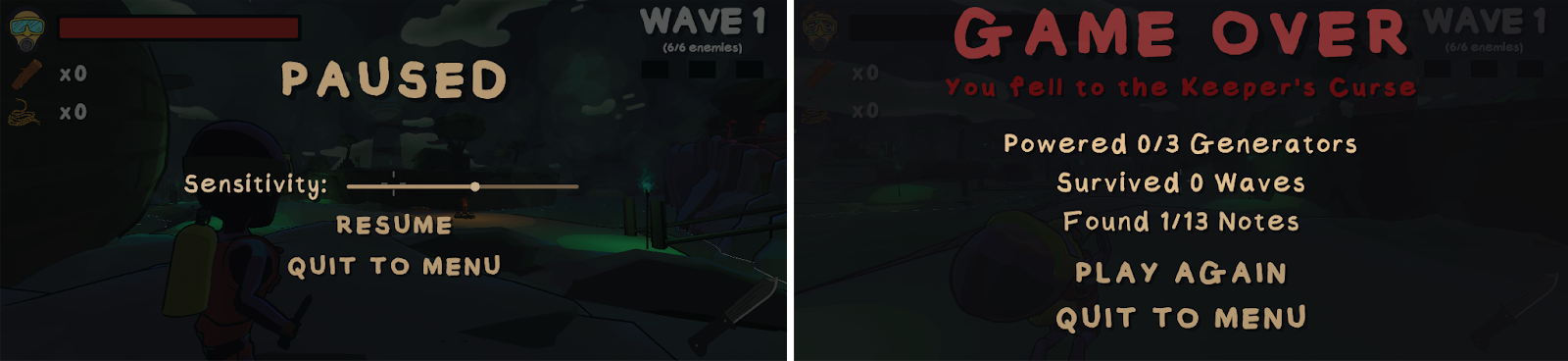
Which are your favourite?
Which UI elements do you find the most interesting and helpful in the game? Participate in the vote below to let us know! All feedback is encouraged and can be left in the comment section below. Let us know your thoughts and any questions related to Keeper’s Curse. Your feedback could impact the game!
